2.How to setup camera by WiFi hotspot
Before starting setup
Make sure of the followings:
• Mount the antenna and make it vertical.
• All IP Camera support 2.4G HZ WIFI,only some IP cameras don't support 5GHZ Wi-Fi.
• The router has enabled DHCP to obtain IP address automatically.
• Your smartphone, camera, and router should be within about 8 feet during setup.
Video operation: https://youtu.be/u7r5e_D0X1E
Connect & Add Camera
1). Connect your Phone to the camera's WiFi Hotspot
Power on the camera, then press and hold the RESET button for 3-5 seconds to restore factory
settings. After one minute, the camera will generate a WiFi Hotspot:
Camera's WiFi SSID: IPC_******, WiFi Password: 12345678
2). Go to the phone's Wireless & Networks settings, and connect your phone to the camera's WiFi Hotspot.
Note: When the Phone tips: “The current WLAN network cannot access the Internet. Switch to
another network?” Please select “Cancel”.
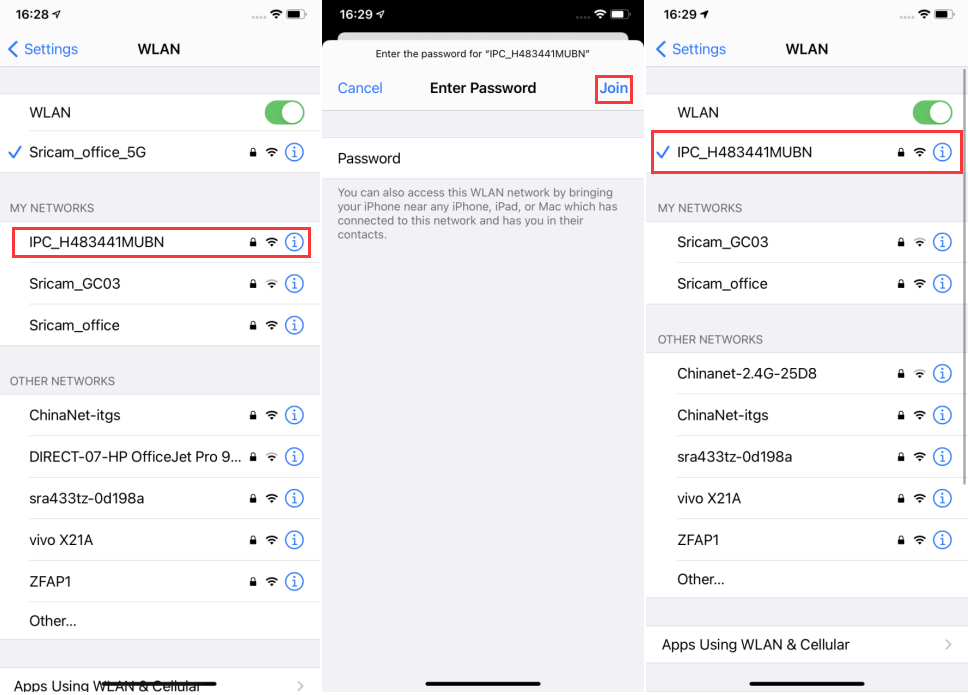
Add the camera on App
1). Run “SriHome” APP, Tap “+” button.
2). Input the camera ID: “A00*******” (Auto or manually)
3). Input the name of device: Give your camera a name e.g. home, office.......
4). Input the device password: Default password is 888888
5). Tap “Next” button to set wireless network (as figure3-6 to 3-9).
6). When added successfully, the camera will show on the Devices List.
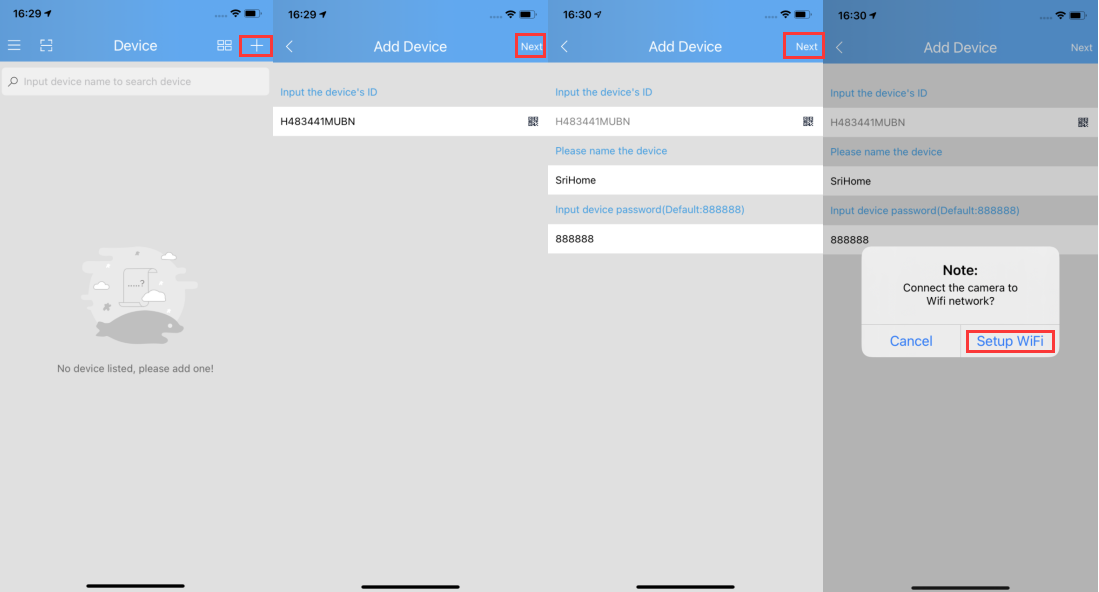
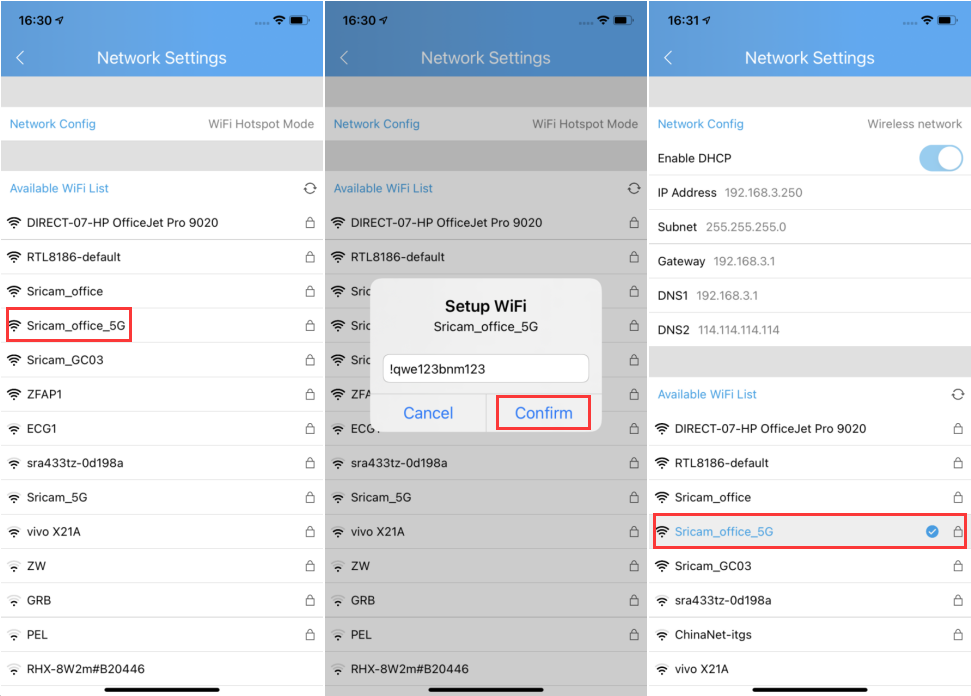
Unplug the camera from power, then relocate the camera to anywhere within range of the WiFi network that you connected the camera to.