9.How to set up remote monitoring on mobile phone
①Open the NVR system desktop, click "Home" in the lower left corner to pop up the menu bar
②Find “P2P Serial Number” in the menu bar and click to pop up the QR code
③Open the Srihome APP on your mobile phone, click "Scan" after opening, and scan the QR code that pops up with the P2P serial number.
④After the scan is completed, you can add the device. Enter the name and device password and click Next to set up successfully. (Note: The device password is the power-on password. The default power-on password is 888888. If you change the device password, the device password entered here is your modified password)
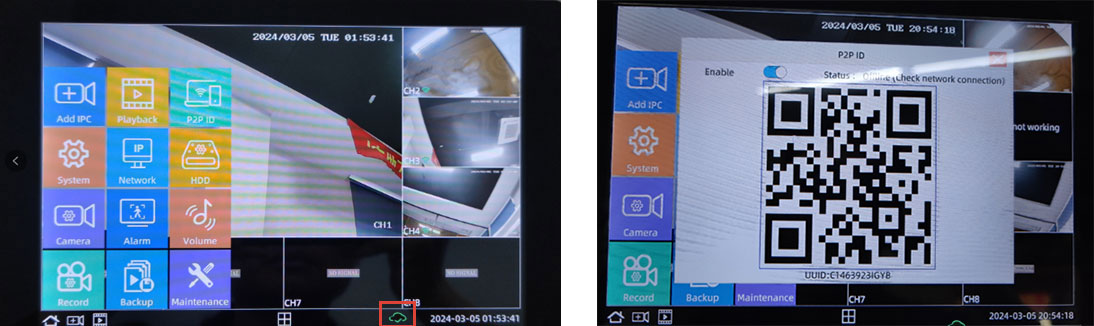
Troubleshooting Guide: Unable to Add Cameras via Mobile App
I. Network Status Check (Bottom-right corner of the display screen)
✅ Normal Status: Displays a “Connected to Internet” icon
→ You can add the camera remotely via the mobile app.
❌ Abnormal Status: Displays a “Network Not Connected” icon
→ Proceed with the following network troubleshooting steps.
II. Network Connection Troubleshooting Steps
1️⃣ Physical Connection Check
• Ensure the network cable between the NVR and the router/switch is securely connected.
• Check if the cable is in good condition. (It is recommended to test with a spare cable.)
2️⃣ Device Reboot
• Restart the NVR and the router in sequence.
• Wait for about 2–3 minutes for the devices to complete network initialization.
3️⃣ Network Configuration Check
• Log in to the router’s management interface.
• Make sure the DHCP service is enabled.
• Check whether the NVR has obtained a valid IP address.
Note: The QR code that pops up in "P2P Serial Number" is the same as the QR code posted on the NVR host. The function is the same. It can also be scanned and added by the mobile APP.