1.How to setup camera by WiFi QR Connect
Before starting setup
Make sure of the followings:
- Your router supports the 2.4GHz frequency band (802.11b/g/n). Some models don't support 5G WiFi.
- Your smartphone has connected to Wi-Fi that the camera will connect with.
- Your router’s DHCP is enabled. Before starting setup Android iOS Step3. Add the camera to network
- For Videos of how to setup IP Cameras please visit Website: https://www.youtube.com/embed/r1rg0Qix1_Q
Step1. SriHome App Installation
Method 1: Search“SriHome”on Google Play or iOS App Store.
Method 1: Scan the QR code to download “SriHome” App.
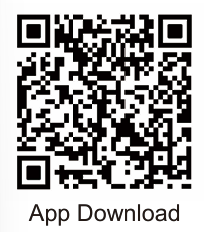
Step2. Create account & Login on SriHome App
Step3. Add the camera to network
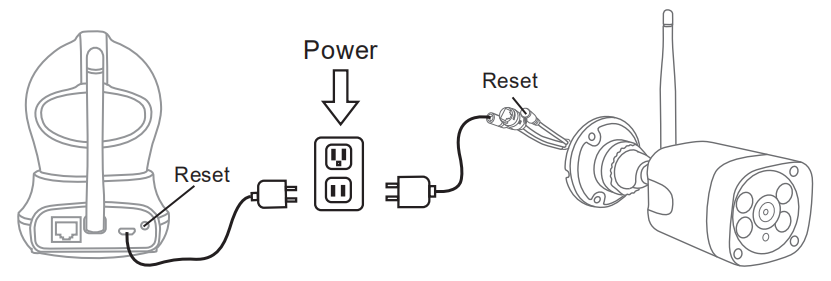
1. Power on the camera
Camera will make continuous ‘beep’ sounds after 30 seconds.
Note: If no 'beep' sound, keep pressing the “Reset” button for 5 seconds until you hear a ‘clash’ sound.
2. Add the device on the App
When you hear the continuous ‘beep’ sounds, enter SriHome App and do as follows:
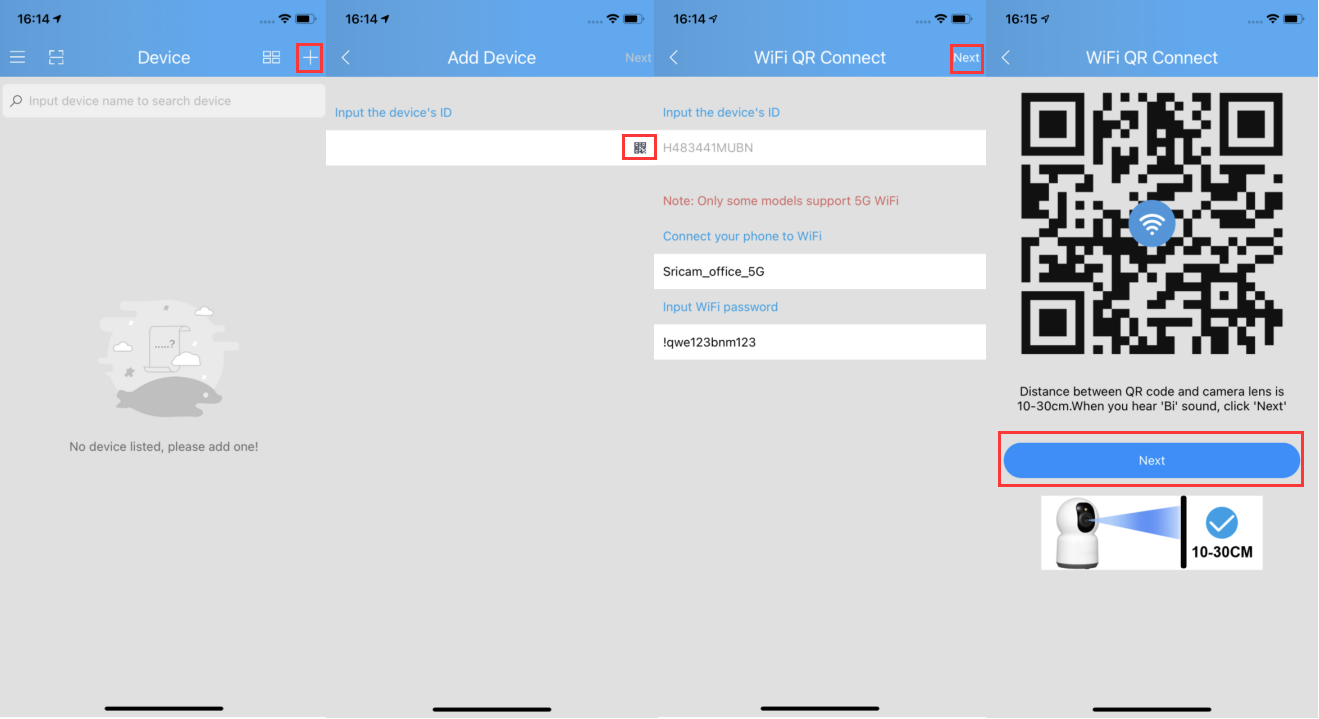
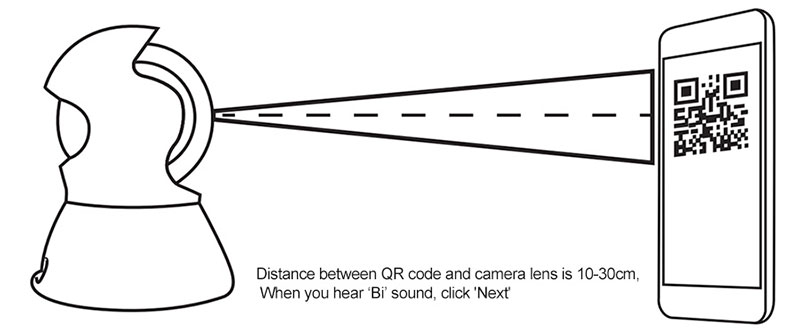
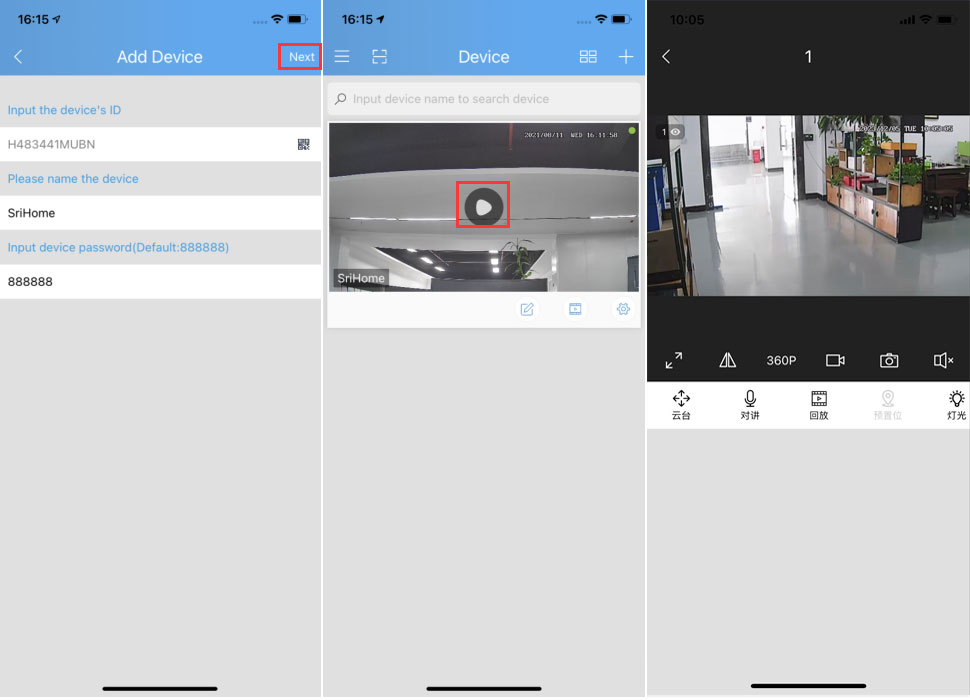
Trouble shooting:
- If you fail to add device on App, please make sure of the followings:
1. Before adding device, you can hear continuous 'beep' sounds from the device. (If there is no sounds, RESET device)
2. Enter correct Wi-Fi password.
3. When you hear 'Bi' sound from device, click 'Next' in step 1-3.
- If you fail to setup your device via WiFi QR Connect for many times, you can try to setup camera via WiFi Hotspot Connect.